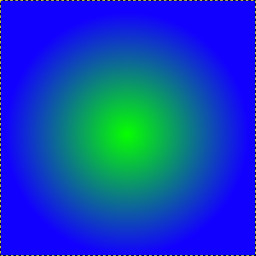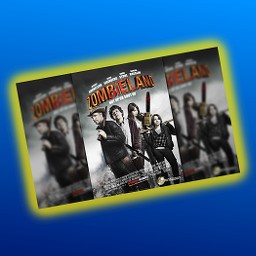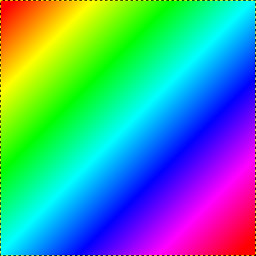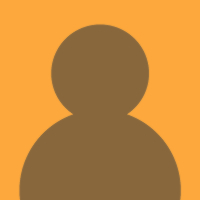🏠
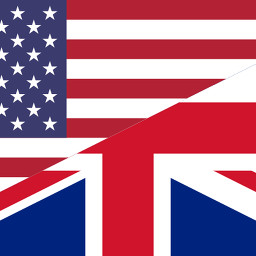 en ⟩
en ⟩ 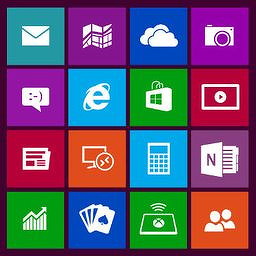 Apps - Software ⟩
Apps - Software ⟩  GIMP ⟩
GIMP ⟩
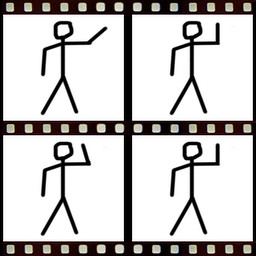 How to make an animated GIF
How to make an animated GIF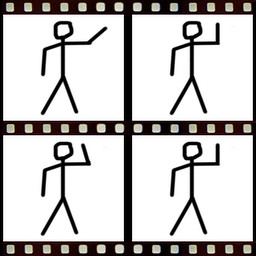
How to make an animated GIF
created 9.9 y • edited 9.9 y by Ziggy • Updates history (2)

● Easy 🚩 13 steps
To make an animated GIF, you need 1 thing:
Draw a man
Duplicate the layer
Erase the arm
Repeat step 4 to step 7
Duplicate the second layer
Move the layer to top and rename it
Export the file
Enter a name with ".gif" at the end
Set GIF options
3
4
6
8
9
image 1to
image 3, then will go back to
image 1etc. So the GIF will play
image 3then immediately
image 1at each loop
 . So we need to make the transition between the LAST frame and the FIRST frame. For that, just duplicate the second layer (arm in middle position)!
. So we need to make the transition between the LAST frame and the FIRST frame. For that, just duplicate the second layer (arm in middle position)!10
11
12
13
◄  GIMP
GIMP
 GIMP
GIMPHave some advice, techniques or tips to share about GIMP?
📝 Create a guide
📝 Create a guide
Sponsored
What do you think of make an animated GIF?
No comments. Be the first!
Follow comments of this guide by clicking the Follow button above!
Follow comments of this guide by clicking the Follow button above!

 Find info page about GIMP
Find info page about GIMP Find a guide to know how to make a GIMP
Find a guide to know how to make a GIMP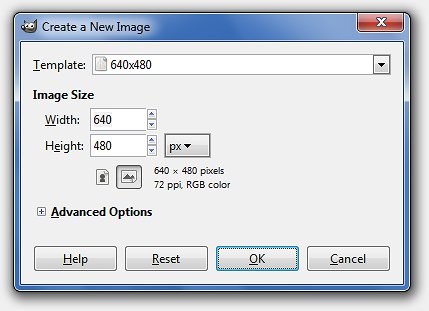
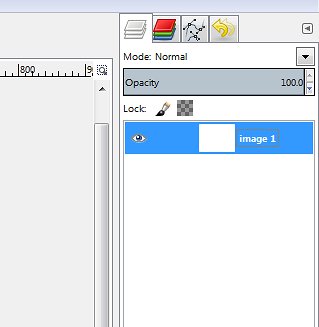
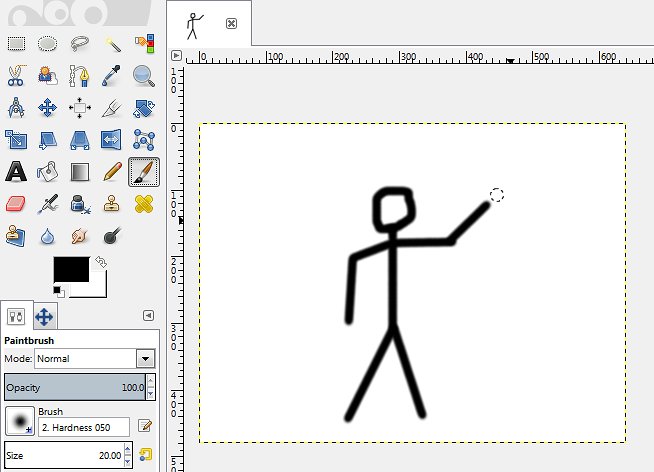
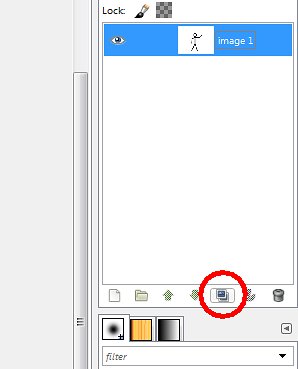
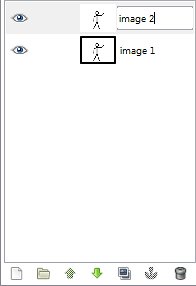
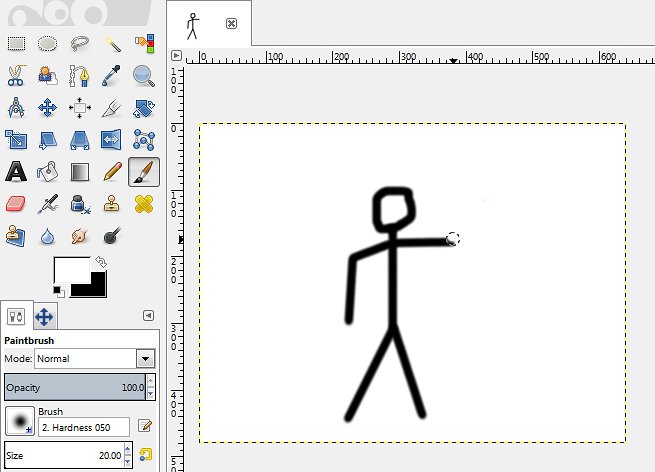
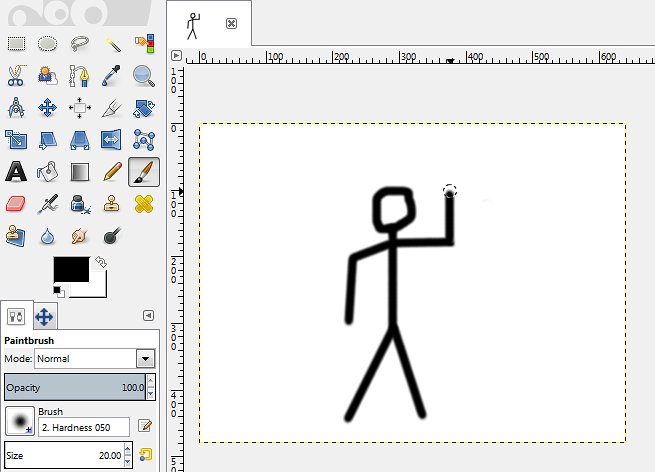
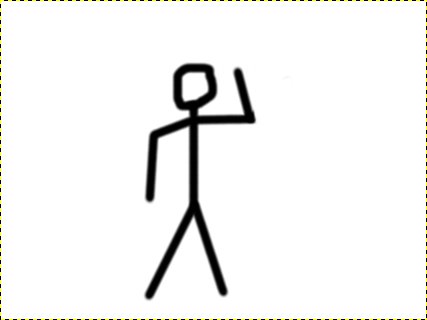
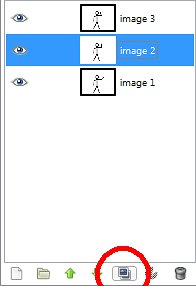
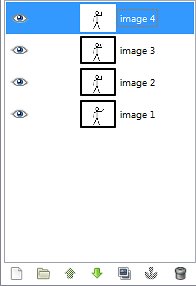
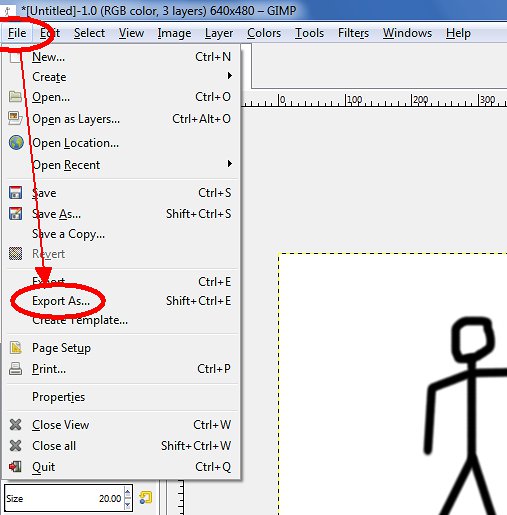

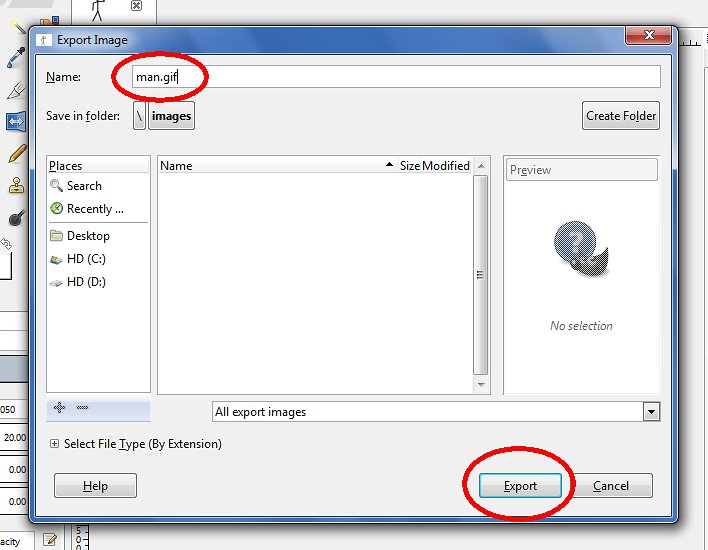
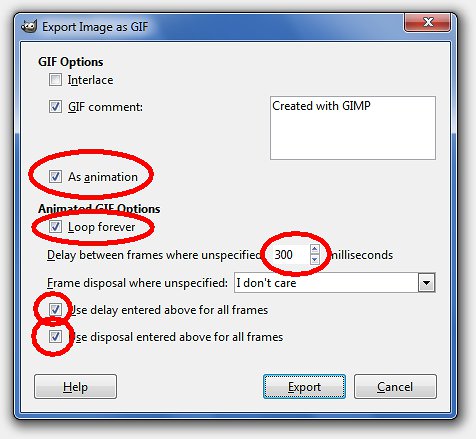
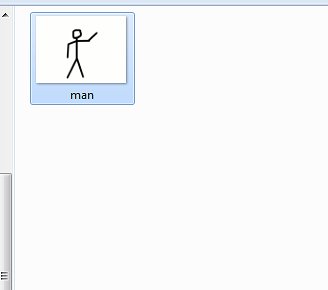







 DM
DM