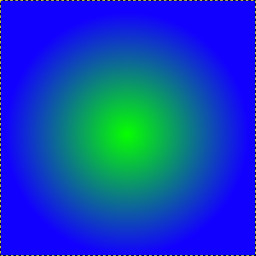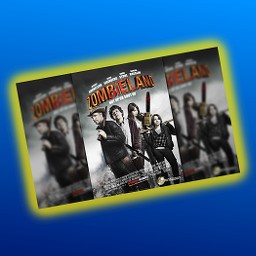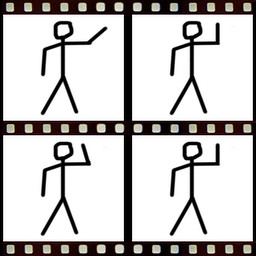🏠
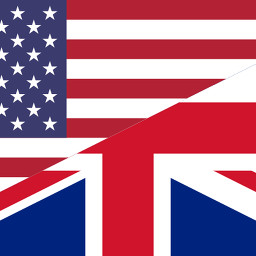 en ⟩
en ⟩ 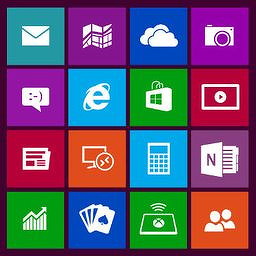 Apps - Software ⟩
Apps - Software ⟩  GIMP ⟩
GIMP ⟩
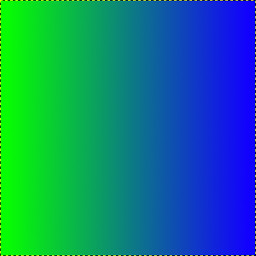 How to make a color gradient (linear)
How to make a color gradient (linear)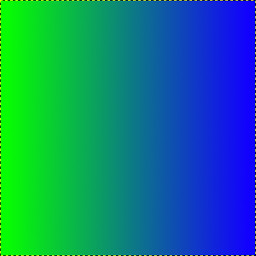
How to make a color gradient (linear)
created 9.3 y • Updates history (1)

● Easy 🚩 6 steps 🕗 3 minutes
To make a color gradient (linear), you need 1 thing:
Take blend tool (color gradient)
Click foreground color
Choose a color
Choose the second color
Select "FG to BG" and "Linear"
Draw a line
1
2
3
4
5
6
◄  GIMP
GIMP
 GIMP
GIMPHave some advice, techniques or tips to share about GIMP?
📝 Create a guide
📝 Create a guide
Sponsored
What do you think of make a color gradient (linear)?
No comments. Be the first!
Follow comments of this guide by clicking the Follow button above!
Follow comments of this guide by clicking the Follow button above!

 Find info page about gimp
Find info page about gimp Find a guide to know how to make a gimp
Find a guide to know how to make a gimp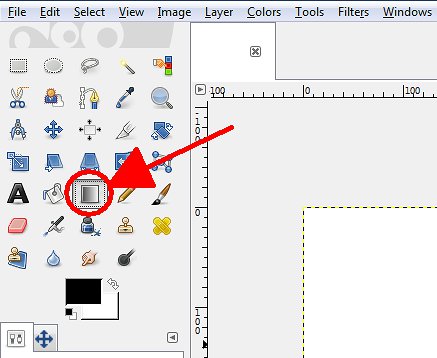
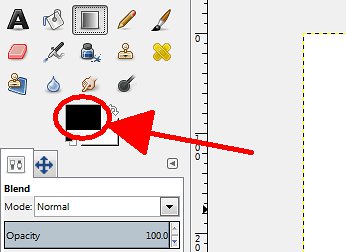
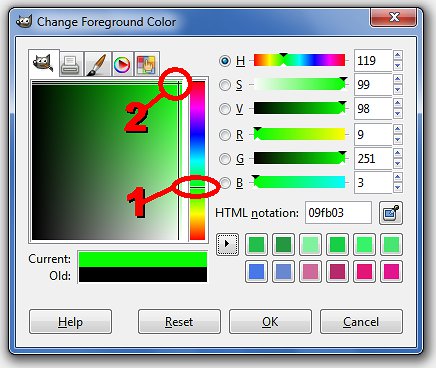
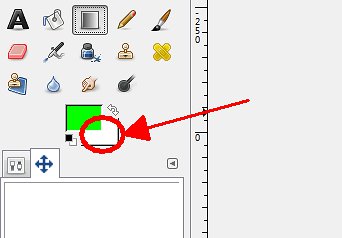
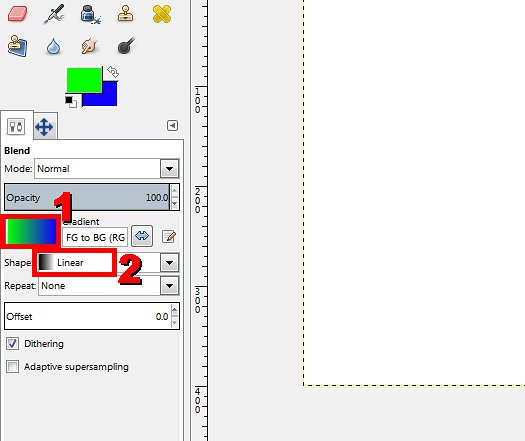
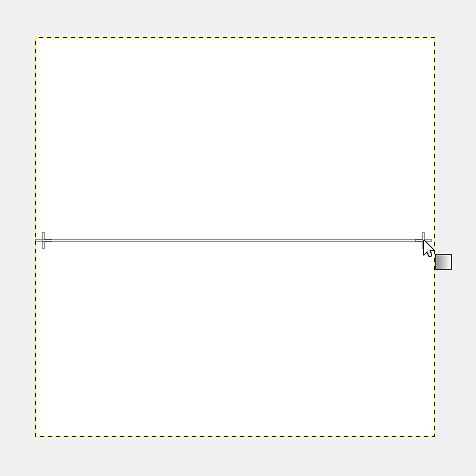

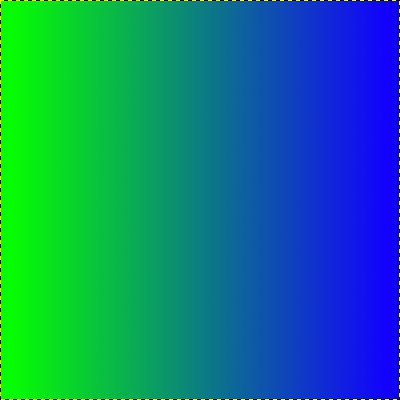







 DM
DM